- Download ISO file for Windows 2016 (180 days free). https://www.microsoft.com/en-us/eva lcenter/eva luate-windows-server-2016
- Create virtual driver on VirtualBox
Figure 6.9. Virtual Machine Storage Settings
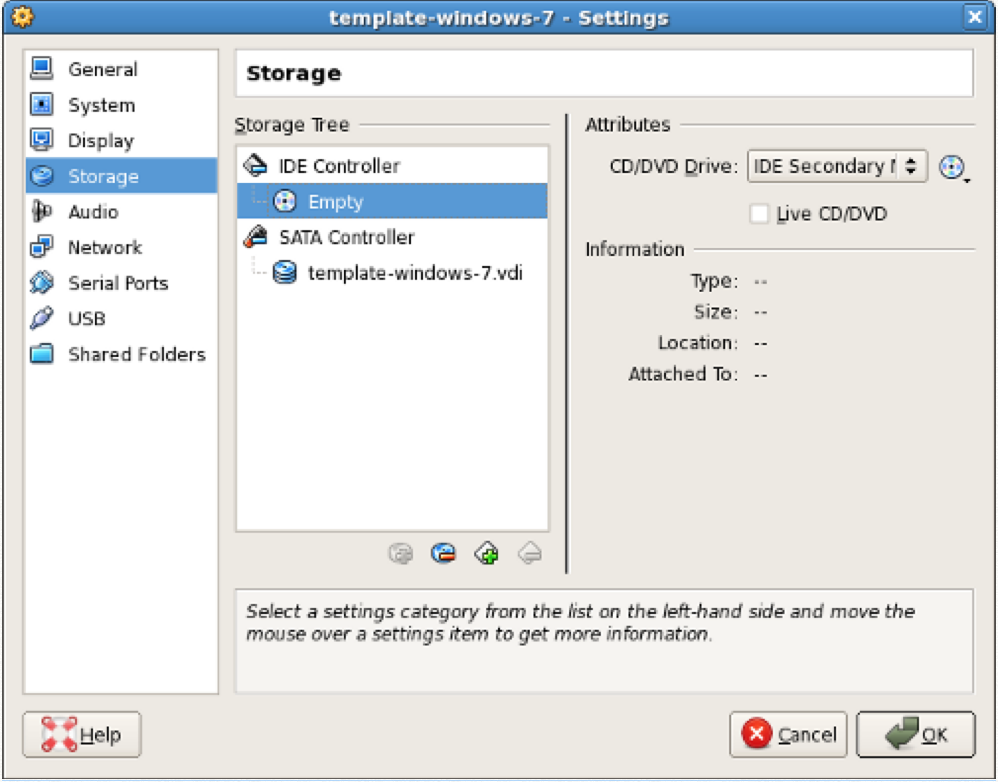
In the Storage Tree section, select Empty below the IDE Controller. The CD/DVD Drive attributes are displayed. Click the CD/DVD icon next to the CD/DVD Drive drop-down list and select the location of the installation media, as follows:
-
To connect the virtual CD/DVD drive to the host's physical CD/DVD drive, select Host Drive
<drive?name>.To insert an ISO image in the virtual CD/DVD drive, select Choose a virtual CD/DVD disk file and browse for the ISO image (downloaded from step 1 ).
- Install Windows 2016
In Oracle VM VirtualBox Manager, select the virtual machine and click the
Start button in the toolbar.
Step 8: In the coming window, just select the Windows server 2016 standard eva luation with desktop experience version.
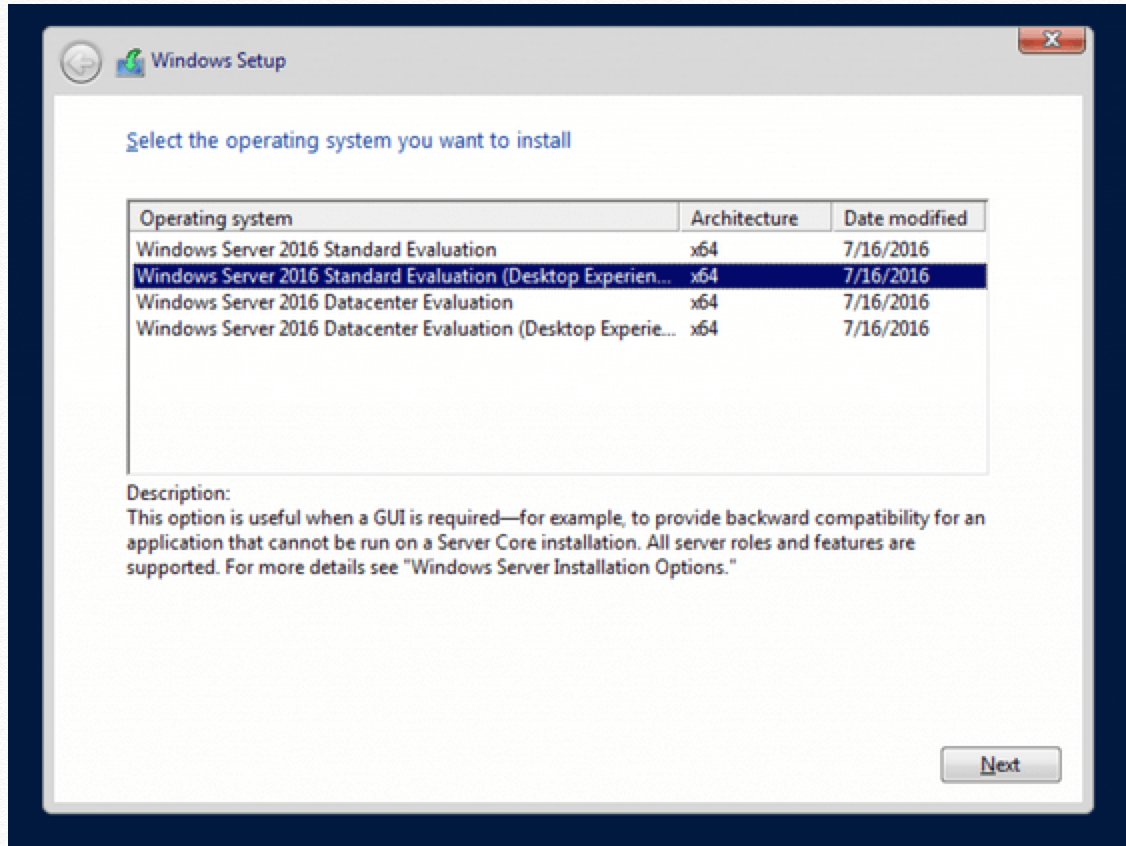
The ability to convert between the core and GUI (Desktop Experience) versions was removed in Windows Server 2016, and so you will have to reinstall the operating system and
select the Server with Desktop Experience version during installation.
There is a window popup in the end of installation, ask to type Ctrl + Alt + Del, go to menu, click Input -> Keyboard -> Insert Ctrl + Alt + Del,
- Install guest additions.
On menu, click Devices -> Insert Guest Additions CD Image
Then go to File Browser, This PC -> CD Driver (D:) VirtualBox Guest Additions, open it
Then double click BoxWindowsAdditions to install
- Config shared folder
On menu, Devices -> Network -> Network Setting, to add shared folder/path
Then Go to File Browser -> Network -> VBOXSVR