ICONS是可以直接使用图片名, 就能加载图片的三方,使用很方便, 你不需要在工程文件夹里塞各种图片, 节省很多空间,下面就来看看怎么使用吧!
1. 首先打开terminal进入到我们的工程文件夹下, (不会创建工程的请参考:http://blog.csdn.net/margaret_mo/article/details/51304062)
输入: npm install react-native-vector-icons --save (回车)
输入: npm install rnpm -g
输入: rnpm link (回车)
2. 在Finder中用Xcode打开工程: .../Demo/ios/Demo.xcodeproj
(1).右键工程文件Add Files to "(你工程名)"
(2).选择node_modules/react-native-vector-icons/Fonts文件
(3).点击"完成".

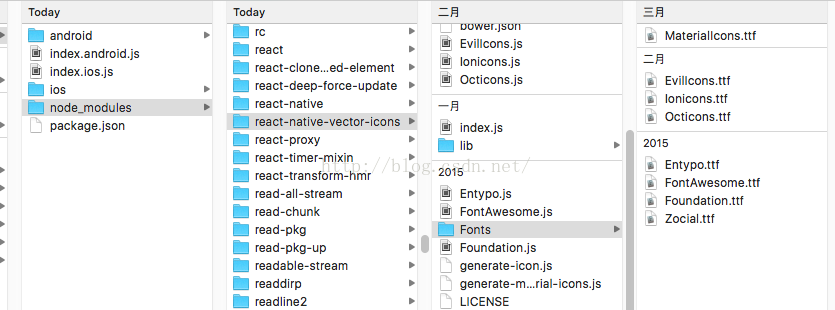
3. 在xcode的Info.plist文件中,加入: Fonts provided by application数组,并加入以下9项:
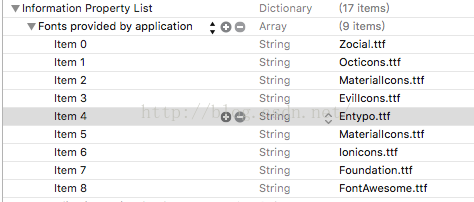
到此环境就算设置好了, 接下来就是使用ICONS了.
4. 在Finder中右键用Atom打开工程:
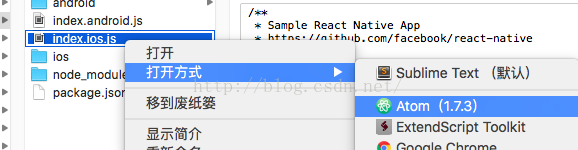
5.然后就开始编辑我们的程序了:
'use strict';
import React, {
AppRegistry,
Component,
View,
StyleSheet,
AlertIOS,
Text,
TabBarIOS,
NavigatorIOS,
} from 'react-native';
var Icon = require('react-native-vector-icons/FontAwesome');
import FindComponent from './FindComponent';
import SearchComponent from './SearchComponent';
class Demo extends Component {
state = {
selectedTab: 'find',
};
loginWithFacebook = () => { //点击"Login with Facebook"按钮后触发的方法
AlertIOS.alert("facebook");
}
render() {
return (
<View style={styles.container}>
<Icon
name="rocket" //图片名连接,可以到这个网址搜索:http://ionicons.com/, 使用时:去掉前面的 "icon-" !!!!
size={30} //图片大小
color="red" //图片颜色
/>
<Icon.Button //在图片后加文字
name="facebook"
backgroundColor="#3b5998"
onPress={this.loginWithFacebook} //点击该按钮后触发的方法
>
Login with Facebook
</Icon.Button>
<Icon.Button //在图片后加, 自定义样式的文字
name="facebook"
backgroundColor="#3b5998">
<Text style={{fontFamily: 'Arial', fontSize: 15}}>Login with Facebook</Text>
</Icon.Button>
<TabBarIOS //和标签视图一起使用
tintColor="#4977f0"
barTintColor="#E6E6E6">
<Icon.TabBarItem //用 Icon.TabBarItem 代替 TabBarIOS.Item
title="发现"
iconName="home"
selectedIconName="home"
selected = {this.state.selectedTab === 'find'}
onPress={() => {
this.setState({
selectedTab: 'find',
});
}}>
<NavigatorIOS //导航栏
style={styles.container}
tintColor='#FFFFFF'
barTintColor='#4977f0'
initialRoute={{
title: "发现",
titleTextColor: 'white',
component: FindComponent
}}/>
</Icon.TabBarItem>
<Icon.TabBarItem //用 Icon.TabBarItem 代替 TabBarIOS.Item
title="搜索"
iconName="search"
selectedIconName="search"
selected = {this.state.selectedTab === 'search'}
onPress={() => {
this.setState({
selectedTab: 'search',
});
}}>
<NavigatorIOS
style={styles.container}
tintColor='#FFFFFF'
barTintColor='#4977f0'
initialRoute={{
title: "搜索",
titleTextColor: 'white',
component: SearchComponent
}}/>
</Icon.TabBarItem>
</TabBarIOS>
</View>
);
}
}
const styles = StyleSheet.create({
container: {
flex: 1,
justifyContent: 'center',
},
});
AppRegistry.registerComponent('Demo', () => Demo);
在terminal中的工程文件夹下,输入react-native run-ios(回车)等待程序运行起来就能