一 在negut添加EPPlus.dll库文件。
之前有写过直接只用Microsoft.Office.Interop.Excel 导出EXCEL,并生成Chart表,非常耗时,所以找了个EPPlus控件。
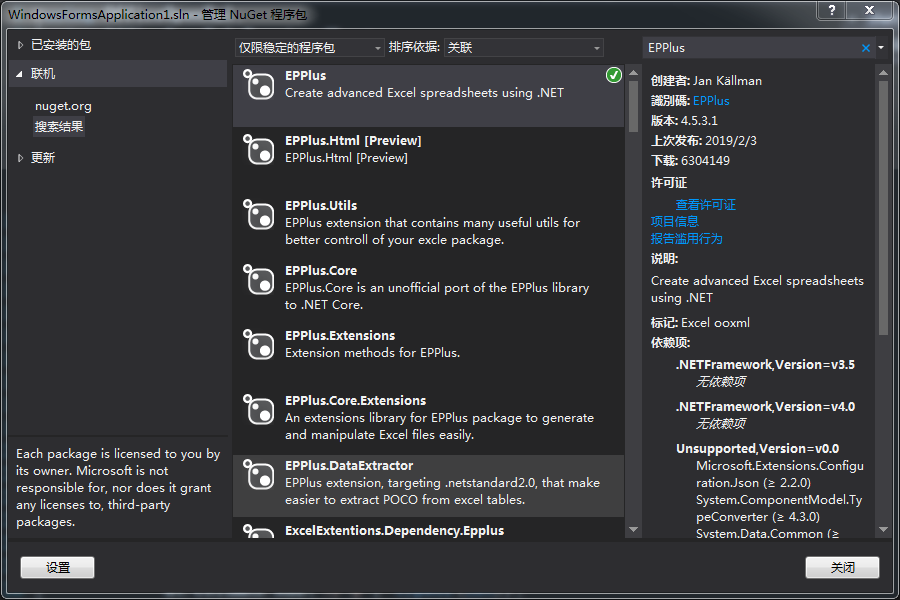
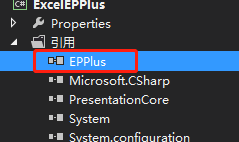
二 代码部分
System.Data.DataTable dt = new System.Data.DataTable();
dt.Columns.Add("序号", typeof(int));
dt.Columns.Add("数据1", typeof(int));
dt.Columns.Add("数据2", typeof(int));
Random r = new Random();
for (int i = 0; i < 20; i++)
{
if (i == 6 || i == 16) continue;
dt.Rows.Add(i + 1, r.Next(50), r.Next(60));
}
////新建一个 Excel 文件
//string filePath = @"C:\Users\Lenovo\Desktop\" + DateTime.Now.ToString("yyyy-MM-dd-HH-mm-ss") + ".xlsx";
//FileStream fileStream = new FileStream(filePath, FileMode.Create);
////加载这个 Excel 文件
//ExcelPackage package = new ExcelPackage(fileStream);
//加载这个 Excel 文件
ExcelPackage package = new ExcelPackage();
// 添加一个 sheet 表
ExcelWorksheet worksheet = package.Workbook.Worksheets.Add("数据");
//添加个chart表
ExcelWorksheet shapesheet = package.Workbook.Worksheets.Add("Chart");
shapesheet.View.ShowGridLines = false;//去掉sheet的网格线
shapesheet.Cells.Style.Fill.PatternType = ExcelFillStyle.Solid;
shapesheet.Cells.Style.Fill.BackgroundColor.SetColor(Color.SkyBlue);
//worksheet.View.ShowGridLines = false;//去掉sheet的网格线
#region 生成chart表
ExcelChartSerie serie = null;
ExcelChart chart = shapesheet.Drawings.AddChart("chart", eChartType.LineMarkers);
//chart.Legend.Position = eLegendPosition.TopRight;
chart.SetPosition(5, 5);
chart.Legend.Add();
chart.Title.Text = "测试";
chart.ShowHiddenData = true;
chart.SetSize(1000, 600);//设置图表大小
chart.XAxis.Title.Text = "CNC";
chart.XAxis.Title.Font.Size = 10;
chart.YAxis.Title.Text = "Value";
chart.YAxis.Title.Font.Size = 10;
#endregion
int rowIndex = 1; // 起始行为 1
int colIndex = 1; // 起始列为 1
//设置列名
for (int i = 0; i < dt.Columns.Count; i++)
{
worksheet.Cells[rowIndex, colIndex + i].Value = dt.Columns[i].ColumnName;
//字体
worksheet.Cells[rowIndex, colIndex + i].Style.Font.Name = "Arial";
//字体加粗
worksheet.Cells[rowIndex, colIndex + i].Style.Font.Bold = true;
//字体大小
worksheet.Cells[rowIndex, colIndex + i].Style.Font.Size = 12;
//自动调整列宽,也可以指定最小宽度和最大宽度
worksheet.Column(colIndex + i).AutoFit();
if (colIndex + i > 1)
{
serie = chart.Series.Add(worksheet.Cells[2, colIndex + i, dt.Rows.Count + 1, colIndex + i], worksheet.Cells[2, 1, dt.Rows.Count + 1, 1]);
serie.HeaderAddress = worksheet.Cells[1, colIndex + i];
}
}
// 跳过第一列列名
rowIndex++;
//写入数据
for (int i = 0; i < dt.Rows.Count; i++)
{
for (int j = 0; j < dt.Columns.Count; j++)
{
//worksheet.Cells[rowIndex + i, colIndex + j].Style.Numberformat.Format = "0.00";
worksheet.Cells[rowIndex + i, colIndex + j].Value = double.Parse(dt.Rows[i][j].ToString());
}
//自动调整行高
worksheet.Row(rowIndex + i).CustomHeight = true;
}
//添加chart数据,chart.Series.Add()方法所需参数为:chart.Series.Add(X轴数据区,Y轴数据区)
//serie = chart.Series.Add(worksheet.Cells[2, 2, dt.Rows.Count + 1, 2], worksheet.Cells[2, 1, dt.Rows.Count + 1, 1]);
//serie.HeaderAddress = worksheet.Cells[1, 2];
//chartSerie = chart.Series.Add(worksheet.Cells[row + 1, 2, row + 1, 2 + dataPe